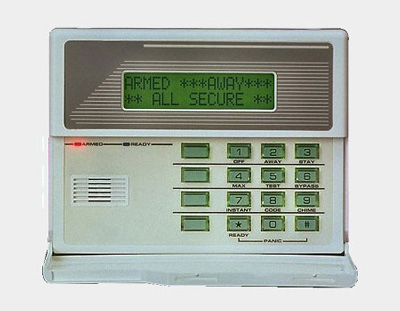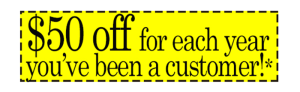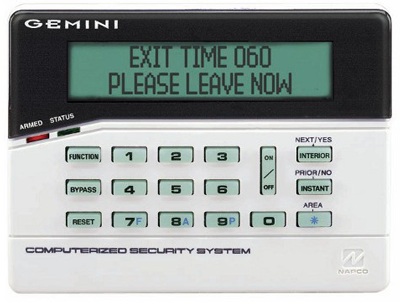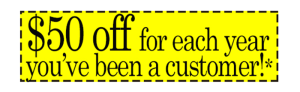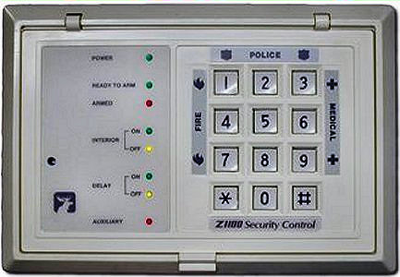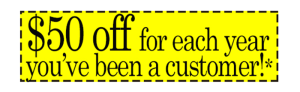AE System Tech Support
We collected our frequently asked technical system questions and listed the answers below. You’ll find general questions that apply to many alarm systems, plus we’ve listed system specific quick tips, and troubleshooting steps for several types of alarm systems we service.
Along with each, you’ll find a link to view and download the system user manual. Scroll to the image that matches your keypad to get started if you aren’t sure of the specific panel name.
If you don’t find the answers you’re looking for check out our system How-To videos here or give our team a call 24/7: 410-546-2210.
Service FAQs
Why Won’t My Security System Arm?
The most likely reason for trouble arming your system is open zones. Your system is designed to only arm when all protected doors and windows are closed. In your user manual, locate the Status button; every system has a button which provides this information.
If you are unable to identify the open zone, double-check for any protected doors or windows left open. If you are still experiencing a problem, call us.
How Does my Alarm System React During a Power Outage?
We all have experienced power failures of some duration. Know what to expect from your alarm system during a power failure and learn what you can do now to prepare for the next power failure. All modern alarm systems have battery powered backup keeping the system functioning uninterrupted when AC power is down. Beyond that, how long that battery will last during a power failure varies. Alarm systems can function without AC power for hours, even days, depending on many factors.
How Do I Change my Alarm System Battery?
Just like batteries in vehicles, watches, flashlights, etc., alarm system batteries eventually need to be replaced. Typical battery life is 3-5 years, but how old is your battery? Look at your battery – our installation team writes the date on the battery itself with marker for an easy reminder. Alarm systems also automatically test the back-up battery every twenty four hours, and signal the central station if the battery is nearing end-of-life.
When power is down, the system conserves power by dimming/flickering the keypad. As the power drains expect a low battery notification – most likely a beeping sound. These alerts are expected and are for your protection.
Depending on the type of alarm system installed in your home will determine the type of battery it takes. Please scroll down for the image that matches your keypad for more specific battery information. Most batteries can be purchased at PASCO, or we are happy to change it for you. If you still aren’t sure or want to set up a service call, give us a call.
How Do I Stop my Security System Beeping?
To silence beeping, consult your user manual as the steps vary from one system to another – but we have many system tips and manuals below. If you cannot find your user manual, give us a call and our technical staff is happy to help 24/7.
If you have a generator, be sure your alarm system is connected to that power source.
What Happens to my Security System when the Power is back on?
After power is restored the system should recharge the battery within 48-72 hours. If after several days with power the system still displays low battery, the battery likely needs replacement. The DIY solution: bring your battery into our office or to a battery warehouse. (Before replacing the battery yourself please consult your user manual, or feel free to call our office with questions.) Of course, we can come out and change the battery for you.
If you’re unsure how long it’s been since your battery was changed, don’t wait for a power failure to test your battery. A proactive approach to your battery backup keeps your loved ones and valuables protected during power failures.
 Does making changes to my phone system impact my alarm system?
Does making changes to my phone system impact my alarm system?
Perhaps. If you are considering or have already cancelled your landline phone service to move over to VOIP (such as Vonage or Magic Jack) or switched to Comcast there may be an impact to your security system. Any work done on your phone lines or phone system may also impact your communication to our Central Station. Call our team to see how your account is communicating today and we’ll let you know if a hardware upgrade is needed for your system to work without the phone line using your Customer Loyalty Credits.
Find Your Panel – Quick Tips and Manuals
For specific information about your security system (including many security and life safety component details) look for the image that matches your keypad to get started. As always, our team is available to help 24/7: 410-546-2210.
DSC PowerSeries Neo Panel

- To silence beeping due to a power outage, press # key (*2 will allow you to view the specific trouble condition).
- To turn the chime on or off, enter *4 plus your access code or the bell button.
- To reset smoke detectors, use the cycle button (with three arrows moving in a circle) or *72
- Need to change a battery in a security sensor or life safety device? Access your specific security sensor (door, window, motion, glassbreak) how-to videos and manuals here. Access your specific life safety device (smoke, carbon monoxide, temperature, water, panic button) how-to videos and manuals here. Simply select your device and go to Downloads.
- Call us 24/7 if needed: 410.546.2210.
Click here to download the DSC PowerSeries Neo User Guide
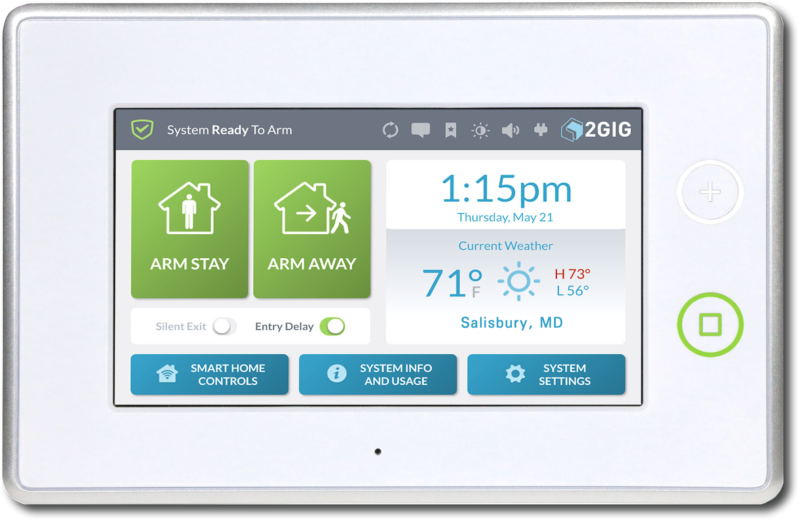
2GIG Panel
- To silence beeping due to a power outage, press the flashing unread messages icon at the top of the screen, and press Alerts. View the Alert. Press the back arrow to return to the main screen.
- Call our team 24/7 if needed: 410-546-2210.
Click here to download the 2GIG GC3 User Guide
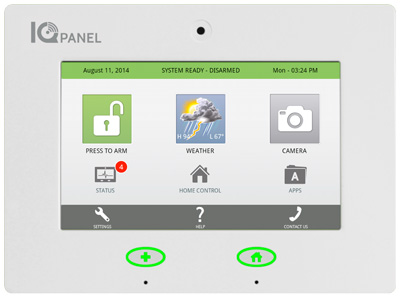
Qolsys IQ Panel
- Video tutorials covering many different topics are available directly from your keypad. Click Help and simply play the video that addresses your question.
- The IQ sound settings are customizable. Tap the Sound Icon in Settings or inside the Apps folder on the home screen. Select Volume to control the panel’s master volume.
- To silence beeping due to a power outage, press envelope icon on the top right, and select alerts/alarms. Then acknowledge all.
- Need to change a battery in a security system device? Access your specific security system device (motion, smoke-heat, glassbreak, carbon monoxide, panic button) Quick Guides and more. Simply select your device and go to Downloads at the bottom.
- Call us 24/7 if needed:410-546-2210.
Click here to download the Qolsys IQ User Manual
Click here to download the Qolsys IQ4 User Manual

Concord Alarm System
- If PROTEST flashes and keypad beeps when you try to arm your system, there is an open zone. Press the * button to easily discover which zone is open and close it before trying to arm the system.
- If the * button is flashing, it can mean that a zone is open or there is a trouble. Push the * button and the display will scroll through all open zones or troubles to solve the mystery.
- Press DISARM and your 4 digit code
- If your keypad is beeping periodically and you’re not sure why, press the * button. This will tell you where the issue is. To silence the beeping for 8 hours:
- Make sure your system is already disarmed
- If you check the zone and it is indeed closed already, there may be a problem with that sensor. To bypass the sensor, arm the system as normal and when the PROTEST flashes, press the # button and you will then bypass that zone. Call our team to schedule a service call to address the issue: 410-546-2210.
- To reset a smoke detector zone, press DISARM and your 4 digit code. Then press DISARM and your four digit code again.
- P1 will always display on your keypad. It indicates it is securing partition 1. This is not an error code.
- If the system battery is low, Your Concord Alarm System can use any 12 volt 7 or 8 amp hour battery. You can purchase this battery at PASCO and change it yourself, or we are happy to change it for you.
- To replace batteries on one of your sensors (smoke detector, motion detector, door and window contacts, etc.), review common sensors and their battery types here.
Click here to download the Concord User Manual

Simon XTI Alarm System
- From the home screen (pictured above) press the Gear icon to program certain features.
- Upon initial installation, the battery may not be fully charged for as long as 36 hours. A low battery icon will be present and trouble beeps will sound until the battery is sufficiently charged.
- After the initial charge, if the panel loses AC power and experiences a low battery condition, the low battery and trouble beeps will sound. Please replace your battery as soon as possible. Your Simon XTI uses a GE 600-XTI-BAT battery. You can purchase this battery at PASCO and change it yourself, or we are happy to change it for you.
- To silence your low battery trouble beeps temporarily, press the Status & Settings icon and press Listen next to Panel status.
- The Silent Exit feature allows you to silence the beeps that accompany the exit delay. Press ON next to Silent Exit before pressing the arming icon to silence beeps. The panel will still beep at the beginning and end of the exit delay.
- Your system is able to test itself automatically for: power failures and low batteries (discussed above) and sensor or communication trouble with Central Station. When your system detects a problem, six rapid beeps sound every minute until the trouble condition is corrected. Call our team 24/7 for assistance.
- To replace sensor batteries (smoke detector, motion detector, door and window contacts, etc.), review common sensors and their battery types here.
Click here to download the Simon XTI User Manual

Simon XT Alarm System
- The Silent Exit feature allows you to silence the beeps that accompany the exit delay. Press ON next to Silent Exit before pressing the arming icon to silence beeps. The panel will still beep at the beginning and end of the exit delay
- Your system is able to test itself automatically for: power failures and low batteries (discussed above) and sensor or communication trouble with Central Station. When your system detects a problem, six rapid beeps sound every minute until the trouble condition is corrected. Call our team 24/7 for assistance.
- If the panel loses both AC and battery power, upon restoring power the system time will default to midnight and blink, indicating it needs to be set. To reset the clock:
- Scroll until the display shows Set Clock, press OK
- The display shows Enter Code, enter your master code, press OK
- Press OK again. The display flashes hours.
- Scroll to set the hours, then press OK. The system will now lead you to minutes.
- Set the minutes, press OK. The display flashes am/pm.
- Set am/pm, press OK. The display shows current time and stops flashing.
- Press Status twice to exit.
- If the system battery is low, your Simon XT System can use any 6 amp 1.3Ah battery. You can purchase this battery at PASCO and change it yourself, or we are happy to change it for you: 410-546-2210.
- To replace sensor batteries (smoke detector, motion detector, door and window contacts, etc.), review common sensors and their battery types here.
Click here to download the Simon XT User Manual

Ademco Vista 20 Alarm System
- INSTANT protection mode is the same as STAY, except entry delay is off
- NOT READY displays on your panel when the burglary portion of your system is not ready for arming due to open protection zones. Close these zones and then continue with arming your system.
- CHECK displays on your panel when a malfunction is discovered in the system. If the system is in a Trouble state, the zone number causing the trouble will display. Call Alarm Engineering 24/7 410-546-2210 to have us walk you through the issue or schedule a service appointment.
- Your system can be set to alert you to doors or windows opening even when the system is unarmed, referred to as chime. Chime can be turned on or off by using the 9 button.
- If the battery is low, your Ademco Alarm System can use any 12 volt 7 or 8 amp hour battery. You can purchase this battery at PASCO and change it yourself, or we are happy to change it for you: 410-546-2210. To silence the low battery beeping, enter your code, then click the Off button.
Click here to download the Ademco Vista 20 User Manual
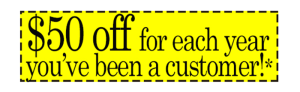 Upgrade your Ademco Vista 20 system and enjoy wireless coverage with no need for the expense of a phone system. Also enjoy custom real time alerts, user codes, remote access from your computer or cell phone, full home control including lights, locks, thermostat and garage door, video (including video doorbell) and more! Enjoy all these benefits from our Customer Loyalty Rewards and save.
Upgrade your Ademco Vista 20 system and enjoy wireless coverage with no need for the expense of a phone system. Also enjoy custom real time alerts, user codes, remote access from your computer or cell phone, full home control including lights, locks, thermostat and garage door, video (including video doorbell) and more! Enjoy all these benefits from our Customer Loyalty Rewards and save.
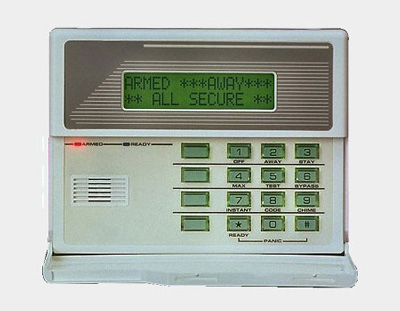
Ademco 4140 Alarm System
- “BAT” display with no zone number indicates the main standby battery is weak. Your Ademco Alarm System can use any 12 volt 7 or 8 amp hour battery. You can purchase this battery at PASCO and change it yourself, or we are happy to change it for you.
- Your system can be set to alert you to doors or windows opening even when the system is unarmed, referred to as chime. Chime can be turns on or off by using the 9 (Chime) button.
- If you can’t arm your system due to open zones, press the READY key to display quickly all open zones so you can quickly close them.
- To silence the low battery beeping, enter your code, then click the Off button.
Click here to download the Ademco 4140 User Manual
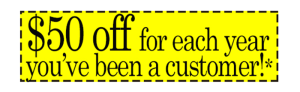
Upgrade your Ademco 4140 system and enjoy wireless coverage with no need for the expense of a phone system. Also enjoy custom real time alerts, user codes, remote access from your computer or cell phone, full home control including lights, locks, thermostat and garage door, video (including video doorbell) and more! Enjoy all these benefits from our Customer Loyalty Rewards and save.
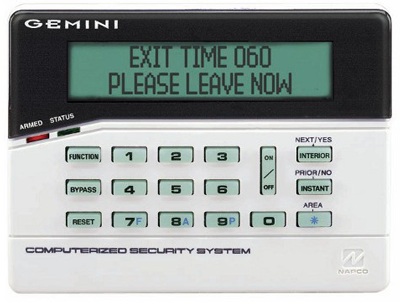
Napco Gemini Alarm System
- The Chime Mode will sound a tone at the keypad when programmed zone is open when the system is disarmed. You will see “C” on the display when the Chime Mode is active. To deactivate, scroll through the Keypad Functions by pressing INSTANT until you see the Activate Chime function and select Deactivate.
- The keypad will display several trouble messages when it detects an error. If you see any of these error messages, call our office to speak to a technician 24/7: 410-546-2210:
- SYSTEM TROUBLE
- LOW BATTERY
- FAILURE TO COMM
- SENSOR FAILURE
- If your battery is low, your Napco Gemini Alarm System can use any 12 volt 7 or 8 amp hour battery. You can purchase this battery at PASCO and change it yourself, or we are happy to change it for you: 410-546-2210. To silence beeping due to a power outage, press RESET.
Click here to download the Napco Gemini User Manual
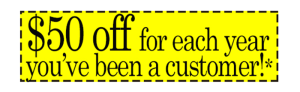
Upgrade your Napco Gemini system and enjoy wireless coverage with no need for the expense of a phone system. Also enjoy custom real time alerts, user codes, remote access from your computer or cell phone, full home control including lights, locks, thermostat and garage door, video (including video doorbell) and more! Enjoy all these benefits from our Customer Loyalty Rewards and save.
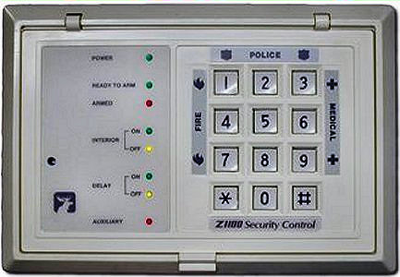
Sentrol Moose Alarm System
- If your top light is blinking, your system likely needs a new battery. Your Moose Alarm System can use any 12 volt 7 or 8 amp hour battery. You can purchase this battery at PASCO and change it yourself, or we are happy to change it for you: 410-546-2210. Once you change your battery you’ll need to reset your system. Try pressing the 7 button on your keypad. If that doesn’t work, press 7 and the last three of your master code to reset your system.
- If you accidentally set off your monitored smoke detectors and need to reset your system, try pressing the 7 button on your keypad. If that doesn’t work, press 7 and the last three of your master code.
Click here to download the Sentrol Moose User Manual
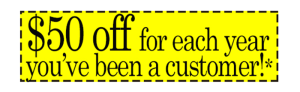
Upgrade your Sentrol Moose system and enjoy wireless coverage with no need for the expense of a phone system. Also enjoy custom real time alerts, user codes, remote access from your computer or cell phone, full home control including lights, locks, thermostat and garage door, video (including video doorbell) and more! Enjoy all these benefits from our Customer Loyalty Rewards and save.
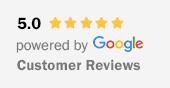
 Does making changes to my phone system impact my alarm system?
Does making changes to my phone system impact my alarm system?
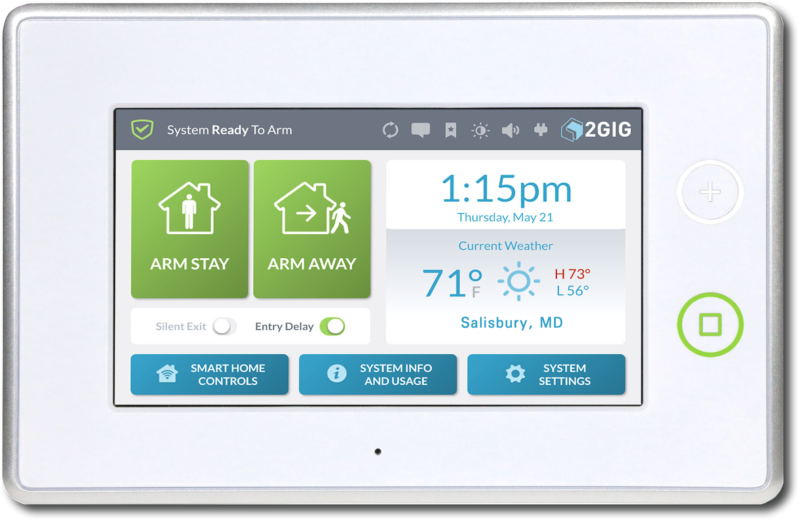
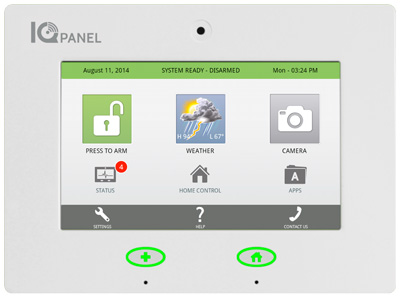




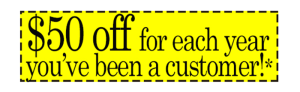 Upgrade your Ademco Vista 20 system and enjoy wireless coverage with no need for the expense of a phone system. Also enjoy custom real time alerts, user codes, remote access from your computer or cell phone, full home control including lights, locks, thermostat and garage door, video (including video doorbell) and more! Enjoy all these benefits from our Customer Loyalty Rewards and save.
Upgrade your Ademco Vista 20 system and enjoy wireless coverage with no need for the expense of a phone system. Also enjoy custom real time alerts, user codes, remote access from your computer or cell phone, full home control including lights, locks, thermostat and garage door, video (including video doorbell) and more! Enjoy all these benefits from our Customer Loyalty Rewards and save.